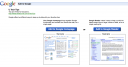-
great tips on keeping your mac running in tip top shape
links for 2009-05-13
-
script to take all files in all the subfolders in a particular folder and move all those files to the top level AND delete all the empty subfolders.
Carry Documents Around in Your iPhone
Here’s a simple way to add documents to your iPhone. This applies to OSX Leopard but I am sure you can do the same thing somehow in Tiger or even on a PC 😉
1) Open your document in its native app. I wanted to put some Word documents on my phone so I open them in Word.
2) Go to File…Print and choose the PDF button at the bottom. Save the doc as a PDF.
3) Open the PDF in Preview. Save as… and save it as a PNG or other image format.
4) Import it into iPhoto. I created an event called iPhone Documents and then a smart album to hold anything that has the word iPhone (thus the entire event). You could also just create an album and add documents to it whenever you add them to iPhoto.
5) In iTunes set your iPhone to sync that smart album to your iPhone. (I already only sync selected albums as I have too many photos to fit on my phone. One other thing I find useful is syncing the “Last Import” album. When I connect my iPhone it opens iPhoto and I import any photos I have taken. I add them to an existing event if applicable or create a new event. Then I delete the originals from the iPhone. Then iTunes syncs that last import back to the phone using the event name I chose, and if I added them to an existing event, it syncs that entire event back to the phone. Seems like a waste, but I find it very handy. I then have three albums on my phone, the photos I am taking on the phone, the last import and my documents. Nicely organized.)
Done. Now you can view your docs in the photo gallery on the iPhone. The quality is not superb, and text size of 10 will be unreadable, but I think it is cool that you can take docs along if you want. No editing, mind you, at least not ’till this summer when Documents to Go or something like that comes out through the app store, but handy for now.
Three Reasons I am Sticking with Firefox over Safari 3.1
I love my Mac. I really do. I loved my MacBook and now I love my Macbook Pro. I prefer OSX to XP or the various Linux flavours I have tried and I like the iLife suite. I kept my blog using iWeb for awhile and most of the feedback I got when I switched to WordPress was that folks liked the iWeb one better in terms of looks. So I guess I am a fanboy. So, when Safari 3.1 came out and people said it was fast, I downloaded it right away and moved all my bookmarks over from Firefox 3. Safari would be the perfect browser. Sleek, clean, fast, with all the features I could need.
After only a few days I returned to Firefox. Here’s why:
1. Multi-tabbed Home:
In Firefox I have my three favorite starting places set as my Home pages. Call me greedy, but I open these three sites every time I get on the web, so I might as well have my browser open them right away, no? Safari wouldn’t let me. At least I couldn’t figure out how.
2. RSS subscription handling:
When I find a new site I want to subscribe to, I want to add it to my iGoogle page. It’s my main home page and I like to see all my RSS feeds on that page. A great new feature of Safari 3.1 is the way it handles RSS feeds right in Safari, but I want to have a choice as to where I read my feeds. Safari doesn’t ask me. This reminds me of why I switched from using iWeb to WordPress. Control. Steve Jobs makes things nice and easy for folks, but he is a bit of a control freak. This is not news to anyone I am sure, but I do get frustrated when I grow beyond the nice and easy ilife stuff and go looking for where I can save my iWeb as HTML and its just not there. Or when I want to set Safari to let me add my RSS subscriptions to my iGoogle page and it just does what it wants. Firefox asks me nicely if I want to add a new feed to iGoogle or Google Reader. Thanks Firefox.
3. Downloads Button:
Finally, (and this is a little thing but I use it a lot) there’s the “Downloads” button on my Firefox toolbar.
I like this button. I missed it in Safari. I download things a lot. Maybe I am funny that way. But I like to check on their progress and I like having this little button right up there where I can get to it without having to go to the Window menu and choose Downloads. Too many clicks, that. So I tried adding a button like that to my Safari toolbar. No can do.
I have not mentioned plug-ins (Firefox has them and Safari doesn’t) or GreaseMonkey scripts (ditto) because I don’t use them. But It is nice to know that I can, if I want, seek out a new feature and install it in Firefox.
For me, these things, while not terribly important, are enough to make me use Firefox 3 over Safari 3.1. They are small things, but they are important to me. If anyone can tell me in the comments how to set Safari to open several tabs when it launches or add a new tolbar button for the Downloads window I guess I might give Safari another try. Otherwise, I might as well use the one that does what I want. Right? Sorry Steve.